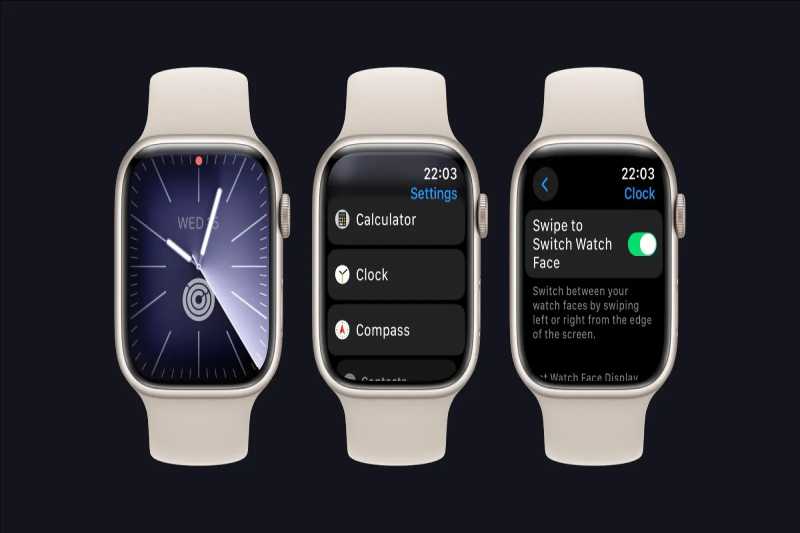This week’s watchOS 10.2 update not only adds new features like the ability to log and access health data with Siri, but it also makes changing your Apple Watch’s watch face easier. Here’s how to get watchOS 10.2 to allow you to swipe between Apple Watch faces.
The ability to quickly flip between various configurations by swiping left or right on watch faces is a new feature of watchOS 10.2. Before this week’s update, watchOS 10 required users to swipe left or right after long-pressing on their watch faces.
Extended Users of Apple Watches may recall that switching watch faces with a swipe left or right isn’t a brand-new feature. After years of availability, Apple disabled the feature in September with the release of watchOS 10. After receiving a barrage of complaints from Apple Watch owners, Apple decided to change its mind.
However, watchOS 10.2’s default behavior necessitates the long-press gesture. To make it possible to swipe without having to long-press first, do the following:
- On your Apple Watch, open the Settings app.
- After swiping down, select “Clock.”
- Turn on the feature known as “Swipe to Switch Face.”
- Apple says, “Swipe left or right from the edge of the screen to switch between your watch faces.”